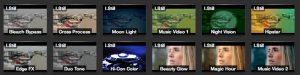Find hidden looks in Resolve
When you install DaVinci Resolve 8 you also install 12 look presets. For some reason they are not loaded when you open the app so here is how to get them.
- Install DaVinci Resolve 8
- Create a new project
- Go to the COLOR tab
- Select the POWERGRADE window and right-clic in it
- From the drop-down medu select Impourt with output LUT
- A new browser window will pop-up. In the Enable drop-down menu choose:”aVinci Resolve Exchange Files (*.drx)”
- Browse to Macintosh HD->Library->Application Support->Blackmagic Design->DaVinci Resolve->PowerGrades
- Select all the .drx files and cli OPEN
There, you now have 12 new Powergrades.
If you’re new to Resolve test looks are great example of how to use the various types of nodes. To use them, first balance you image with the existing node, them right-clic the thumbnail of the look you want to apply and select “Append node graph”
Enjoy!
FCPX to Resolve roundtrip
Since version 8.1 Resolve can open and export FCP X XML format. This means that you can edit in FCP X, send the project to Resolve, grade and sent the project back to FCP X. Here is a 10min tutorial / Demo I did that shows how to do it and what happens to transitions and time warps.